How do I make a voicefile and why is it important?
In this article you will learn how to optimally fill out your profile to make a good impression on clients
How do I make a voice recording?
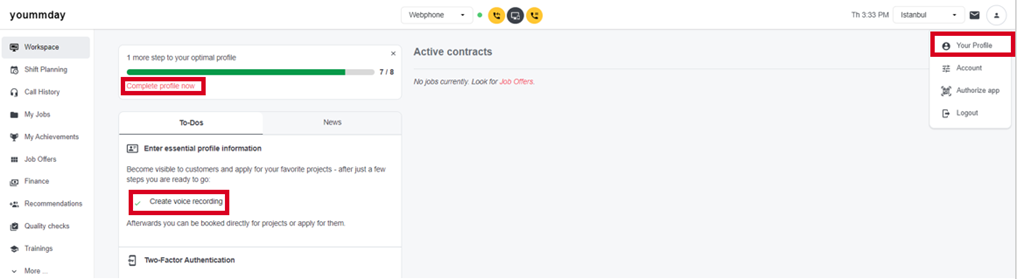
Step 1:
To create a voice recording, go to your yoummday profile and click on one of the following options:
- "My Profile" on the top right
- "Complete your profile now"
- Under To-Dos: "Record a voice recording".
You will end up here:
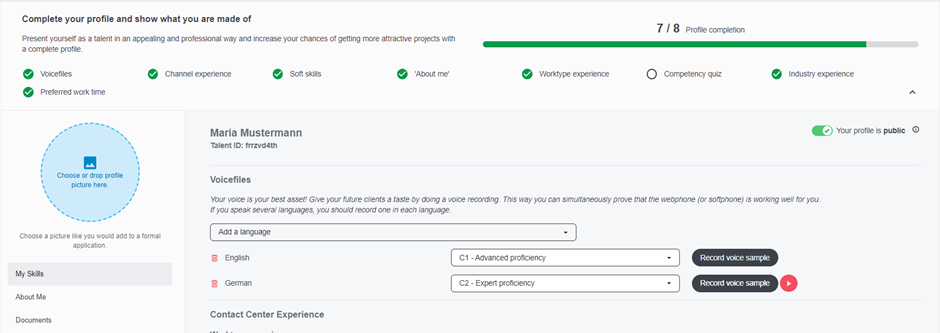
Why is the voicefile important?
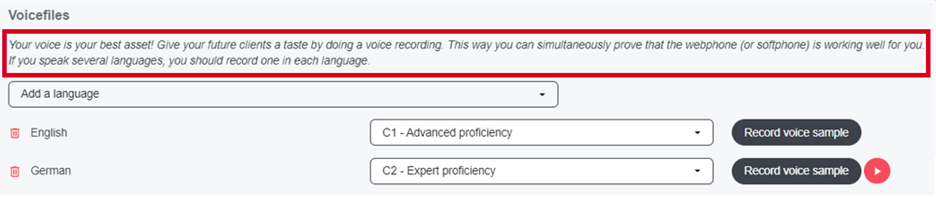
The voicefile is an essential part of your profile. With the voicefile you can prove that you communicate well, that you have a clear pronunciation, that you seem likeable and open. You have the opportunity to better express your personality. Additionally, with your voicefile you can test if your webphone and/or softphone works. Before your voicefile, select whether you want to use the webphone or softphone and notice that the softphone only works with additional software.

Step 2:
Click "Add language" and select the desired language from the dropdown list
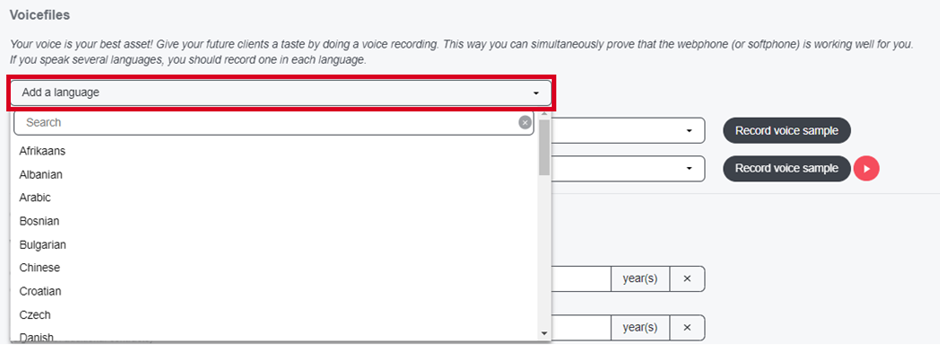
Step 3:
Add language level

Step 4:
Clicke “Record voice sample“ to start your voice recording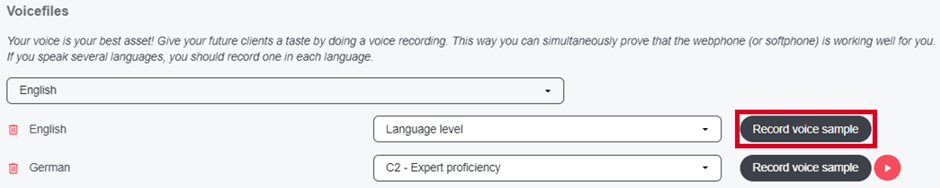
Step 5:
Clicke on “Start now“
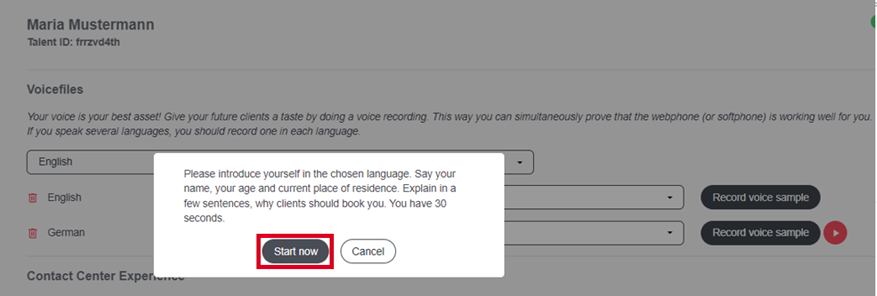
- Introduce yourself in your voice recording as you would in an incoming customer call
- More important than the content of your voice recording is the quality, the pronunciation, and that you appear open and friendly
- The recording should be at least 15 seconds long, as shorter recordings can lead to technical difficulties
Step 6:
Click „Answer call“ and make the voicefile
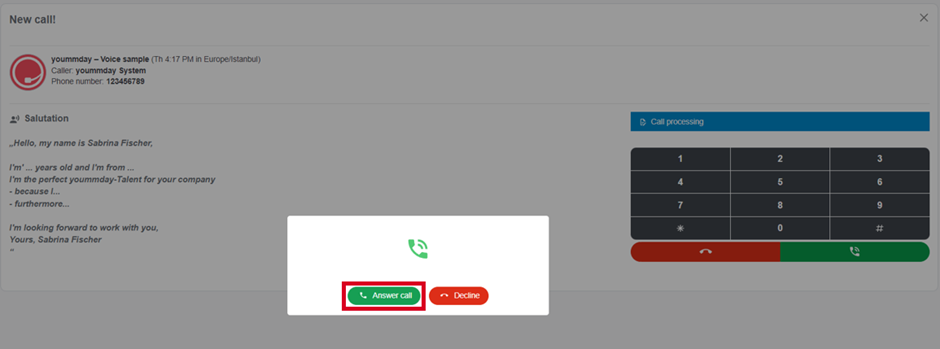
- After accepting the call, you will hear a voice that guides you through the voice recording
- At this point, the following template is provided for you to use as a guideline:

- After the sound of a signal tone you start with your voice recording
- After 30 seconds your voice recording will end automatically
- If you are done earlier, confirm by clicking on the number 1 on the phone keypad

- Your recording will then be played back automatically
- Then click on the corresponding number, depending on how you want to continue:
1 --> Replay recording
2 --> Make new recording
3 --> Save voicefile
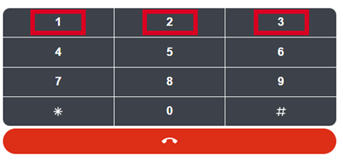
Step 7:
- Once your voice recording has been saved, you can re-listen to it by clicking on the round button on the right of "Record voice sample"
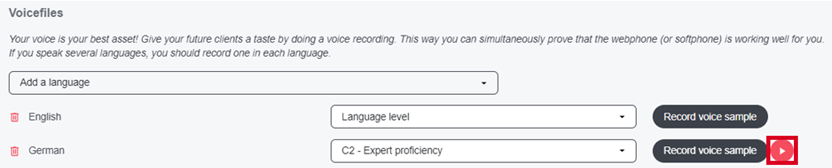
- If you are not satisfied, you can always start a new voice recording by clicking the "Record voice sample" button and the process will restart from the beginning