Instruction for outbound telephony
In projects where you actively call customers, you need outbound telephony. In this article we explain how outbound telephony works on yoummday.
What programs can be used for outbound telephony?
To actively call customers, you can either use Google Chrome with the appropriate yoummday plugin or install a softphone (like Microsip/Linphone) and make calls through it.
Option 1: Telephony with Google Chrome and the plugin
Important: When making calls via the browser extension, it is important to always select the correct contact list. In all other cases, it can happen that calls are made via the wrong project and therefore via the wrong company!
Here's a step-by-step guide on how to make phone calls using Google Chrome on PC and the yoummday plugin:
Install the yoummday plugin.
You can find it on the left side of your account when you click on "Downloads":

Click here on "Chrome Extension" :

And then click on „Add to Chrome“:
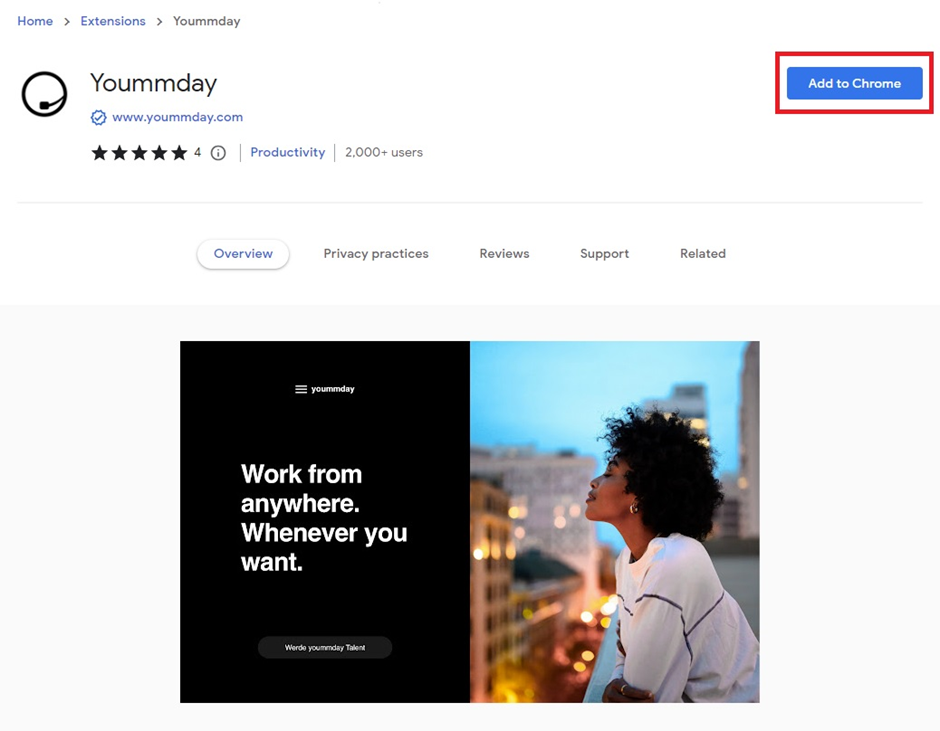
And confirm to add the extension:

After that you will receive the confirmation that the plugin has been added:

The plugin still appears with a red dot because it is not yet active.
Now click on the puzzle icon:
![]()
And on the pin symbol:

From now on you will always have the plugin visible in the taskbar and notice if it is active.
Now we activate the permissions for the yoummday plugin. Click on the three dots next to the pin icon and then on Manage extension:

We recommend that you grant the following permissions:

If you click on the yoummday plugin now, you will be prompted to log in to talent.yoummday.com:

You log out 1-2 times and log in again. This activates the plugin. You can see that the dot that was red before now turns green.

If you click on it now, this message usually appears.

Then we still activate the contract:

Click on "My jobs" and then on the hand icon and the two yellow icons above. Then the contract is activated and the plugin sees for which project it should be used.



Once you click on the plugin now, you can select the list you want to use for the calls. You choose the list you want to use - in our case the list "TEST OUTBOUND":

Important: When making calls via the browser extension, it is important to always select the correct contact list. In all other cases, it can happen that calls are made via the wrong project and therefore via the wrong company!
Now select "Start call immediately".

This saves time, because the call will be set up immediately when you call him with the web extension.
Now click on "Work" in the workspace:

There the list you use for the outbound calls opens and then you click on "Start next call":
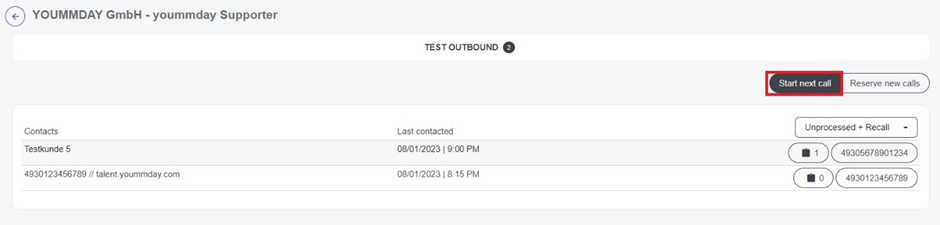
Then the first call is established - the system dials the number and connects you:
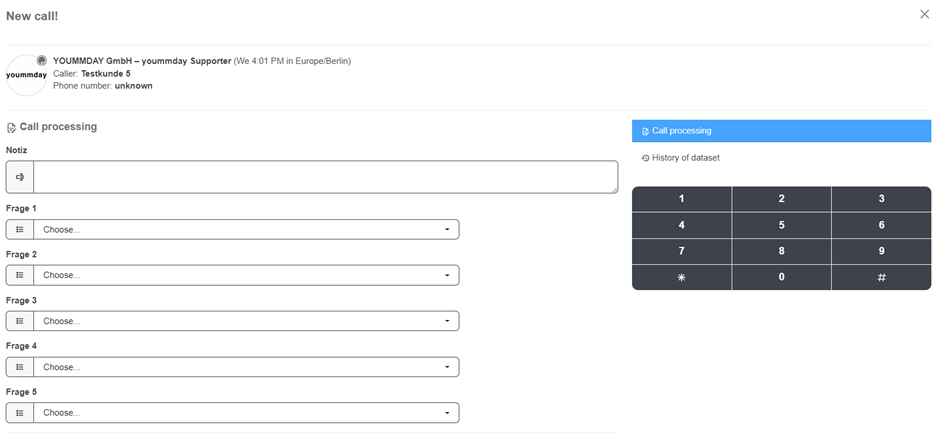

When you are done with the call and have stored everything for the call, click on "save and close" at the bottom:

And then you can start the next call:
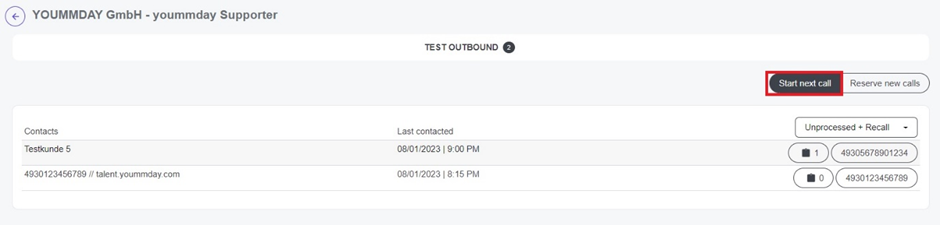
The conversation mask and its fields
The "Note" field
It is for all conversation notes.

The call processing
Here the project asks questions about the conversation, which can be answered, for example, via drop-down menu.
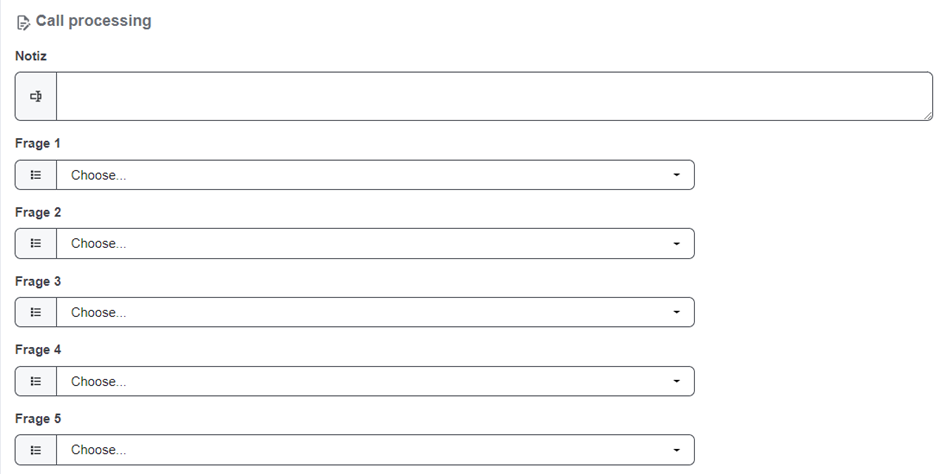
The call result

It is clicked at the end, depending on the progress of the conversation.
Conversation result "Positively finished":

The customer has given you a commitment, a deal/appointment/sale etc. has been concluded. You do not want to call the customer again.
Conversation result "Negatively finished":

The customer has either not given you a commitment or no deal/appointment/sale etc. has come about. The conversation ended negatively. You do not want to call the customer again.
Conversation result "Recall":

With "Recall" you put the call on resubmission. For example, you have not reached the contact, found out a new number that you want to call or had to get information in the project and have promised the contact that you will contact him/her again. Here you can select a day for resubmission and a time.
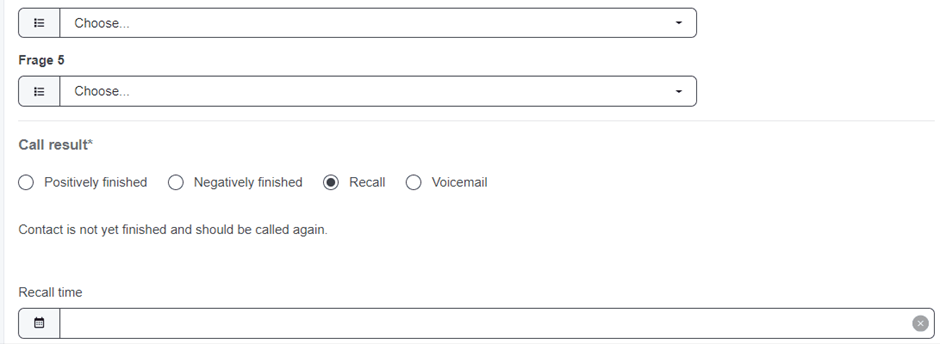
„Recall too soon" error message
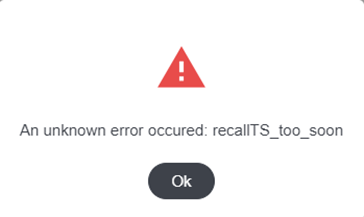
The selected time to call the contact again is too early. Only a time that is at least one hour in the future can be selected as the time for a resubmission.
Call result "Voicemail“

You only reached the contact's voicemail and want to call him again.
Error messages / problems
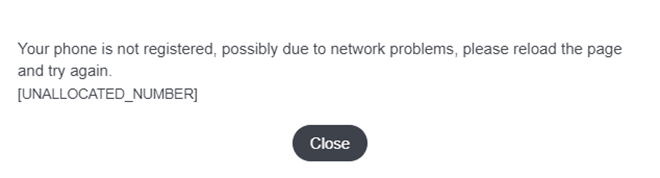
Problem: It is announced that no number is assigned ("kein Anschluss unter dieser Nummer").
Solution: The number is not assigned or incorrect. The area code may also be missing. In this case we would recommend to correct the number if possible. For Germany, for example, it is important to have "49" as the country code in front of the number. It replaces the "0" of the normal number. So if the normal number would be 030-123456789, the dialed number must have "4930-123456789" in it. If it doesn't work after that, please try restarting your PC and then dialing the number.
Problem: No list available for selection
Solution: Your project has not assigned you a list yet. Please contact your contact person/team leader in the project.
Problem: You want to start the next call, but no numbers are found.
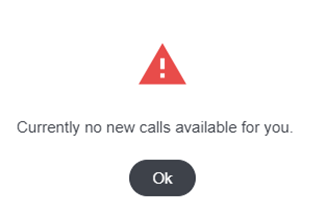
Solution: In most cases, no list is selected. If you have selected a list, maybe the numbers on the list have run out. Ask the project to give you new numbers or a new list of leads/numbers.
Problem: You cannot call a number more than once.
Solution: The project can set how many times you can call a number. Ask your project manager to set this in the list.
Problem: The dot at the top of Webphone is yellow and no call comes in.

Solution:
Your workspace is open in two windows or browsers. Close more windows with your workspace and/or close other browsers with your workspace.
Problem: The yoummday plugin does not find an order
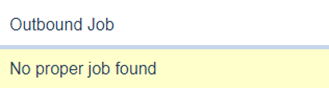
If you right-click on the yoummday plugin, a message appears that "no matching orders are available".
Solution:
In most cases, the outbound order is paused. Please check your orders to see if you have paused the order and reactivate it if necessary.

Problem: The project is activated, but still no project is found. When you click on My Computer, you have no assigned lists.


Solution: Self-service projects that are not managed by yoummday need to recharge credit. Your outbound project may have no credit left with yoummday. In this case, please contact your project manager / team leader. He/she can then get in touch with his/her contact person at yoummday.
Special cases
You have stored a number yourself that you have found out/corrected or you have received an Excel list of numbers from the project and you want to call these numbers:
In case of a corrected number, please go to the corresponding entry in your resubmissions.

Highlight the number and after right-clicking with the mouse, select: "call "xyz" with Yoummday":

Automatically, the call is set up in the background.
Option 2: Telephony with softphone / microsip
You can also use the softphone (for example Microsip) to make calls in an outbound project. To do this, switch from Webphone to Softphone in your profile:

In your account you will find the possibility to download Microsip under the item "More" and the subitem "Downloads" on the left.


Then Microsip will be downloaded and you can install it:

Now add an account by starting Microsip and clicking on "Add account":

You can find the account settings at the top of your workspace by the "i" between "Softphone" and the yellow button.
Please enter the data given there as follows and make sure that account number/username and password are individual (and thus differ from the example):

Here you can find a second example for the settings:
https://helpdesk.yoummday.com/en/knowledge/can-i-use-other-phone-software
Now the softphone is activated and you can use it for outbound telephony.