I no longer have access to my two-factor authentication - what can I do?
In this article we will show you how access your talent account again
You no longer have access to two-factor authentication, your smartphone is defective or you may have even lost it? No problem! There are several easy ways to get access to your yoummday account again.
First of all, please visit the login screen via https://talent.yoummday.com:
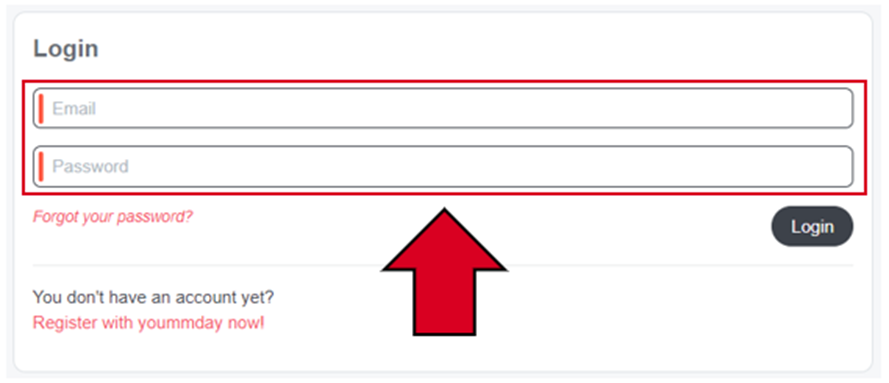
Enter the email address you have used for your registration and your password:
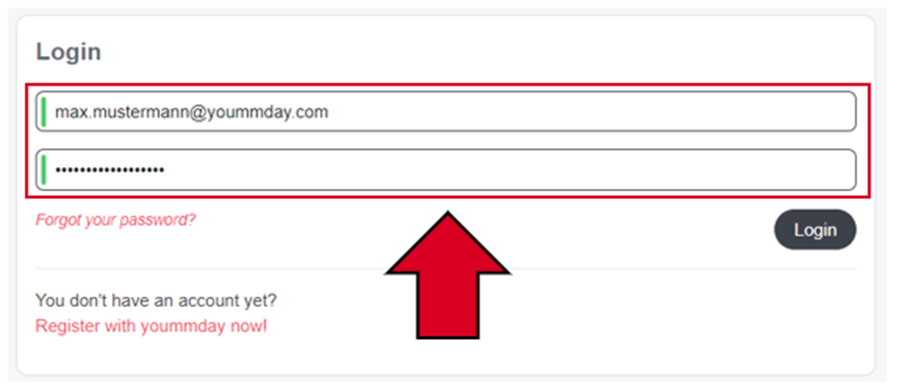
Click on „Login“:
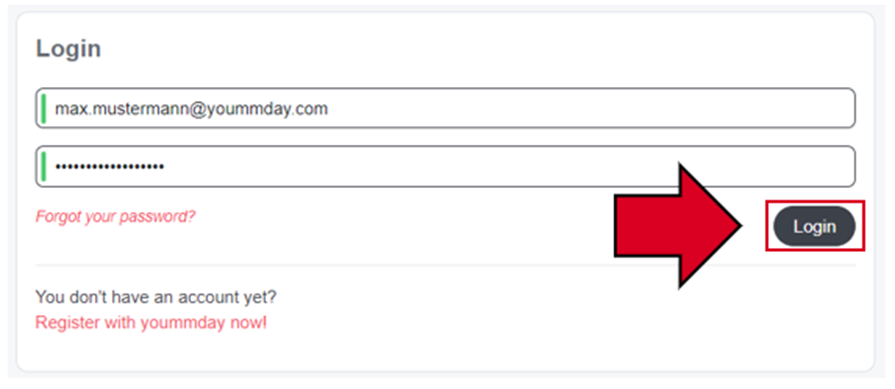
Now click the "Reset two-factor-authorization" button:
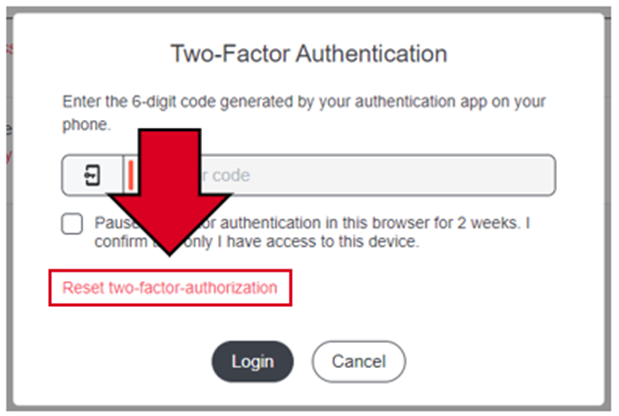
Option 1 – recovery code:
During the initial setup of two-factor-authentication you received a recovery code with the request to keep it for future use. That use case is right now:
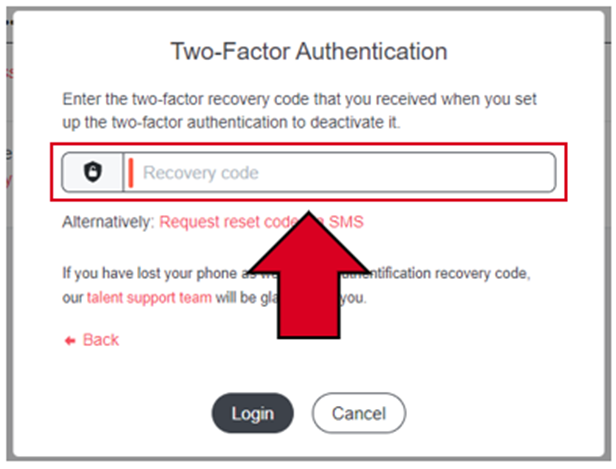
Enter your personal recovery code in the field and click on "Login":
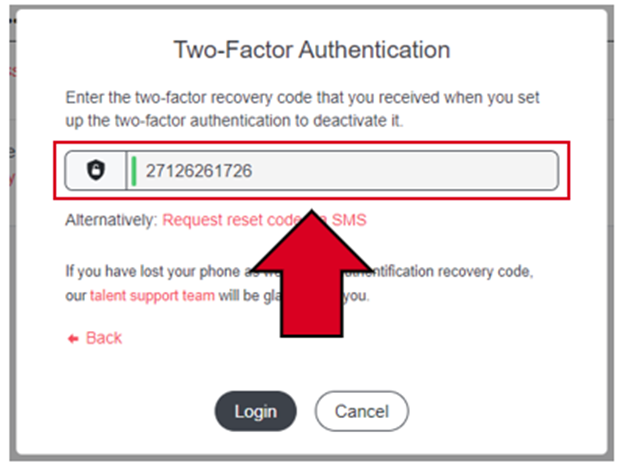
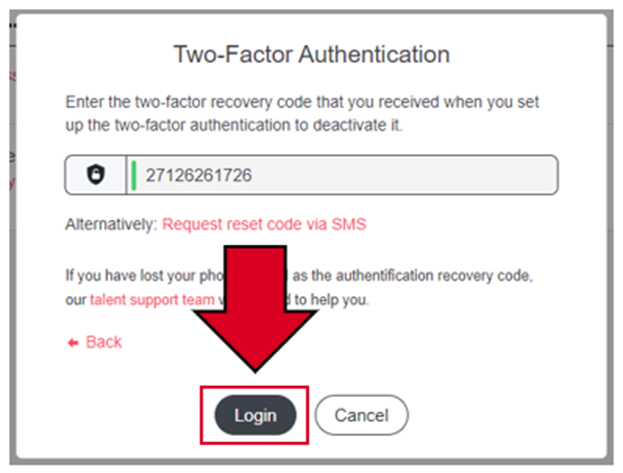
The two-factor authentication will now be reset for you and you can, for example, pair another phone with an authentication app like Google Authenticator or similar.
To do this, simply follow the instructions that are displayed on the screen.
Option 2 – Reset code via SMS:
If you do not have the recovery code at hand, but still have your SIM card, whose phone number you have entered in your account, you can also have a reset code sent to you via SMS.
Please click on the button "Request reset code via SMS":
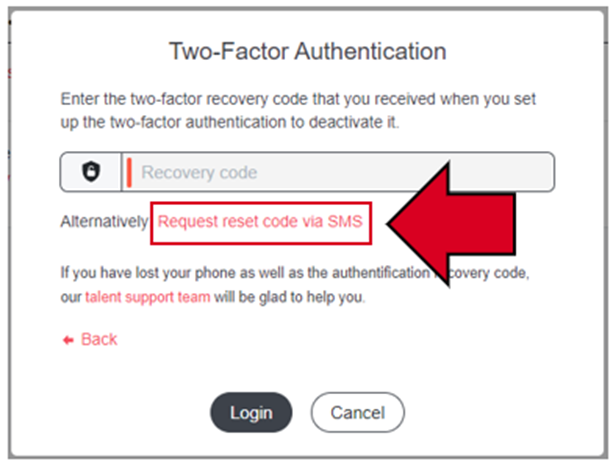
At this moment, a text message with a code will be sent to the phone number you have entered in your talent account. At the same time you will see a short confirmation at the bottom of the screen:

Now look on your phone, you have received a new SMS message. The following picture shows an example, we have marked the necessary code in red for you:
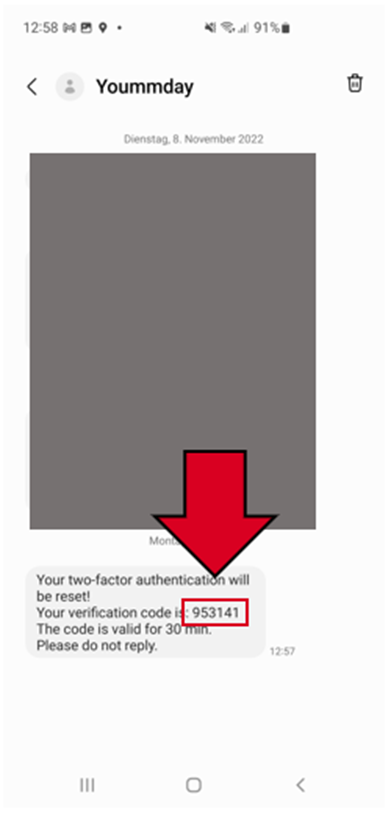
Now enter this code into the "Confirmation code" field and click the "Login" button:
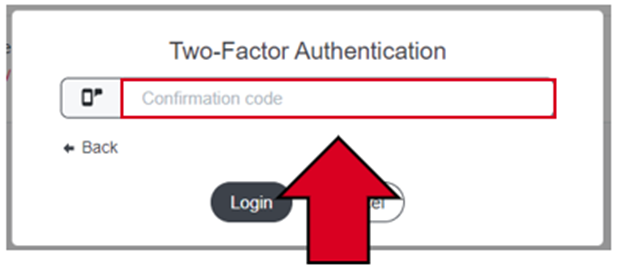
You will now be taken to a menu that allows you to re-pair two-factor authentication with a device of your choice:
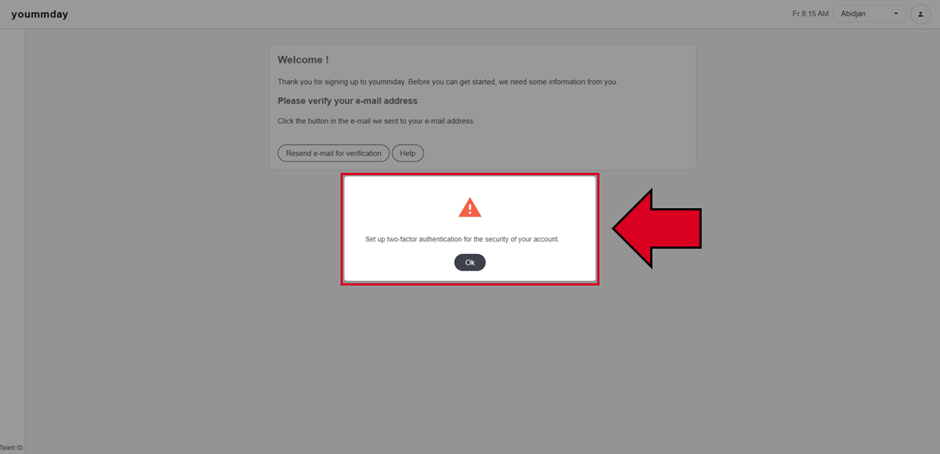
Follow the next steps to get a new two-factor code. First, you need to confirm that you have an authenticator app installed on your phone, such as Google Authenticator (if not, please do so now and then continue with the tutorial with the next step):
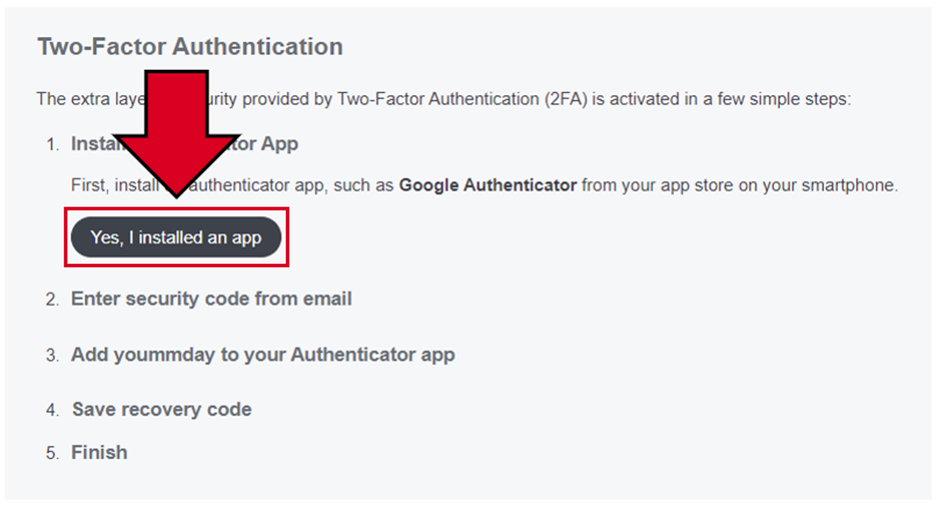
Now you will receive a security code by email, which you can see here as an example:
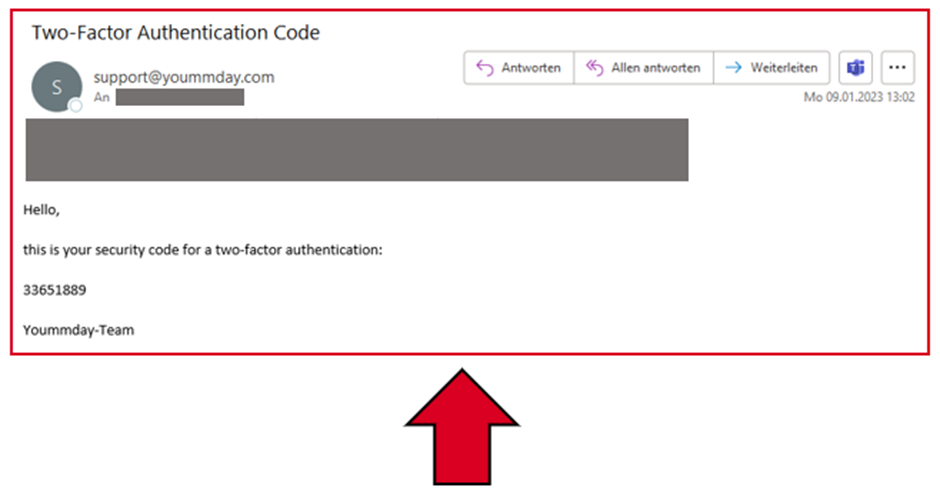
Enter the code in the following field and click on "Continue":
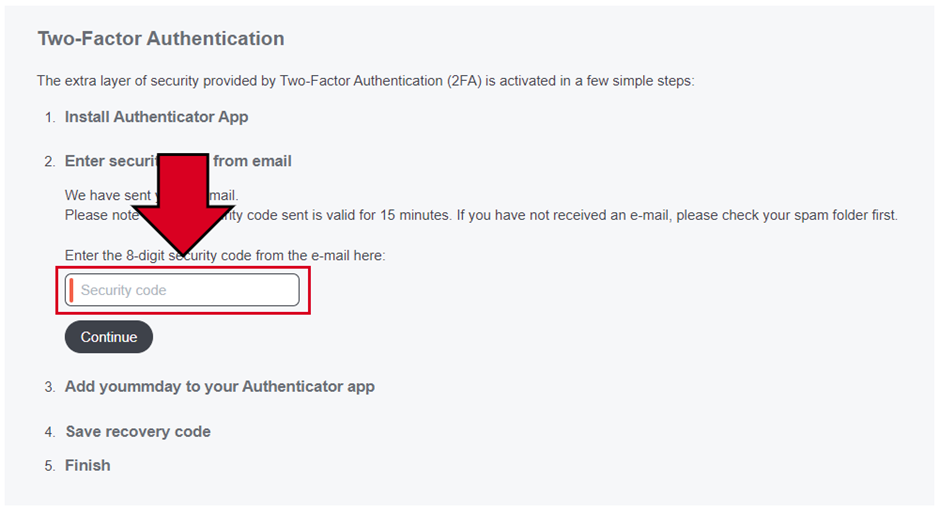
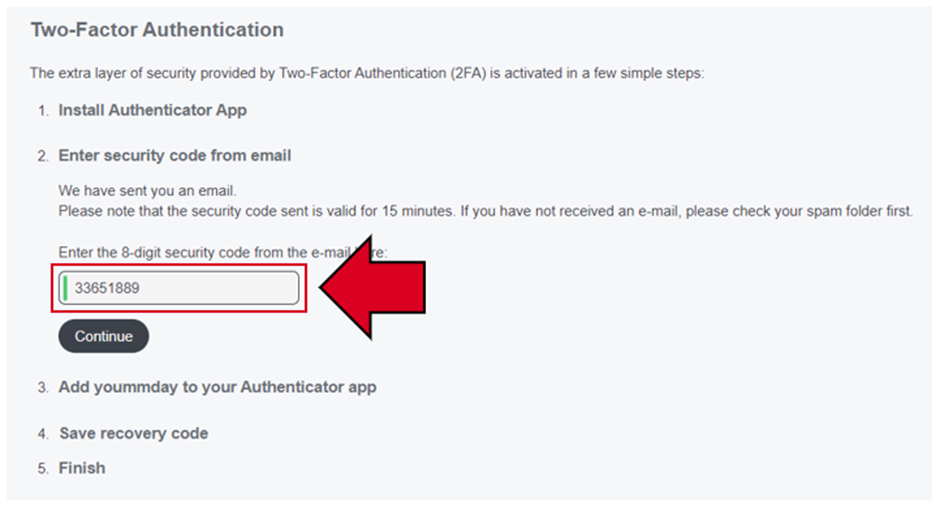
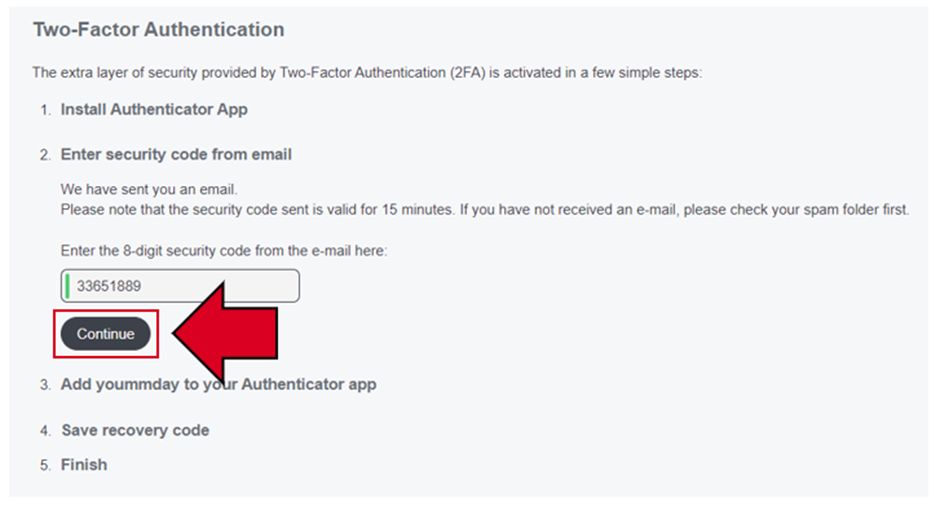
You will then be presented with a new QR code. With Authenticator apps such as Google Authenticator, you can scan it with your camera and your phone will be paired with your yoummday account for two-factor authentication:
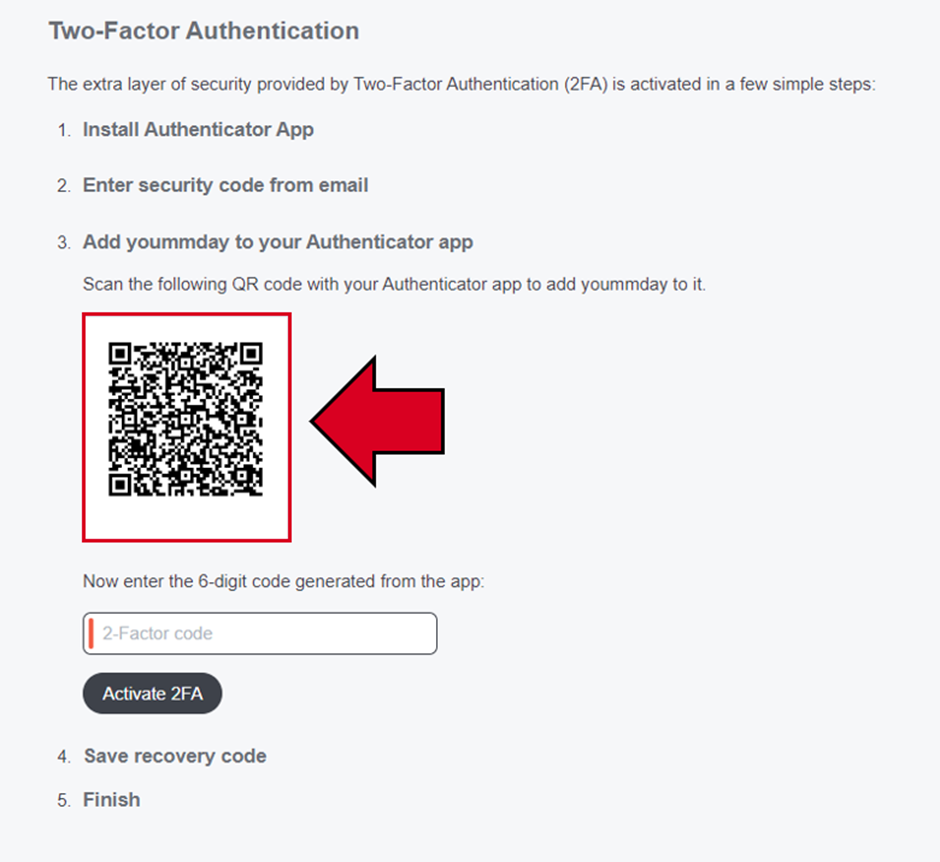
You will now receive new two-factor codes via your smartphone. Enter the first one in the following field:
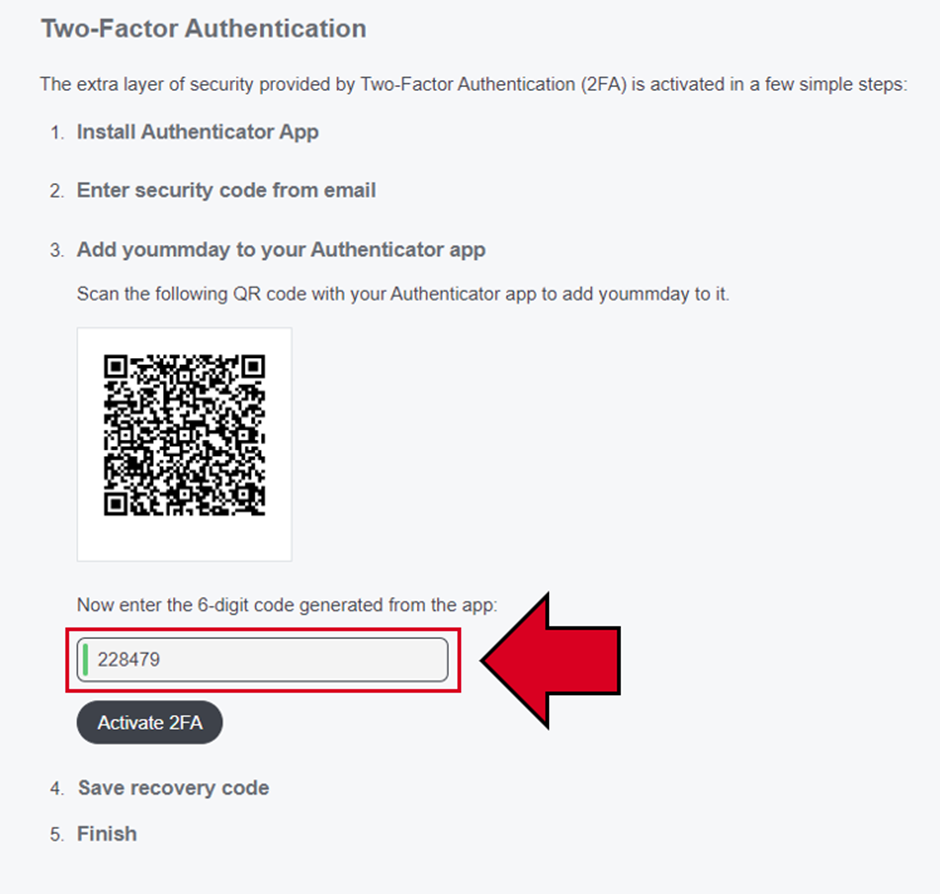
After that please click on the button "Activate 2FA":
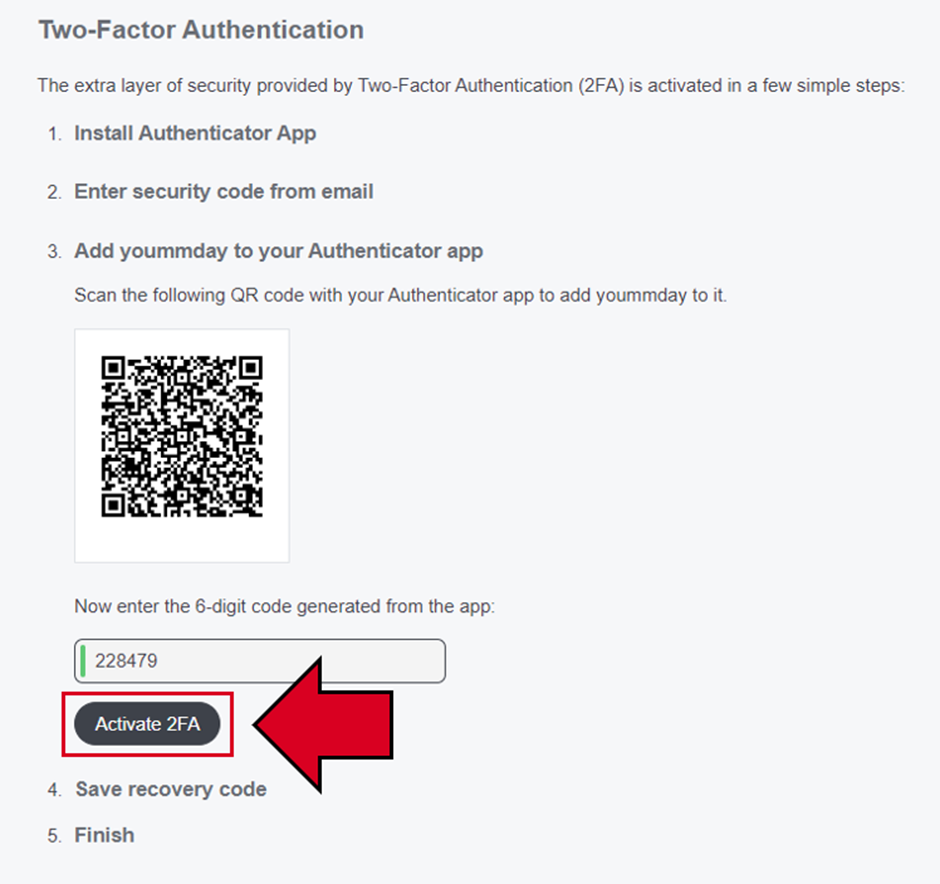
In the next step, you will be shown a recovery code. Please make sure to write it down in case you want to reset the two-factor authentication again in the future. This will save you the steps above regarding the SMS reset:
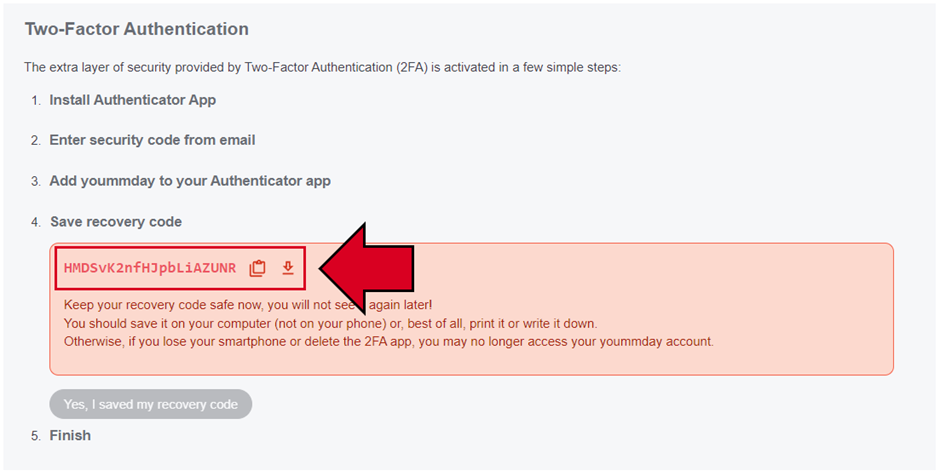
You can either copy the code to the clipboard by clicking the clipboard icon or download it as a text file by clicking the button to the right of it.
After a final click on "Yes, I saved my recovery code" you will see a confirmation message:
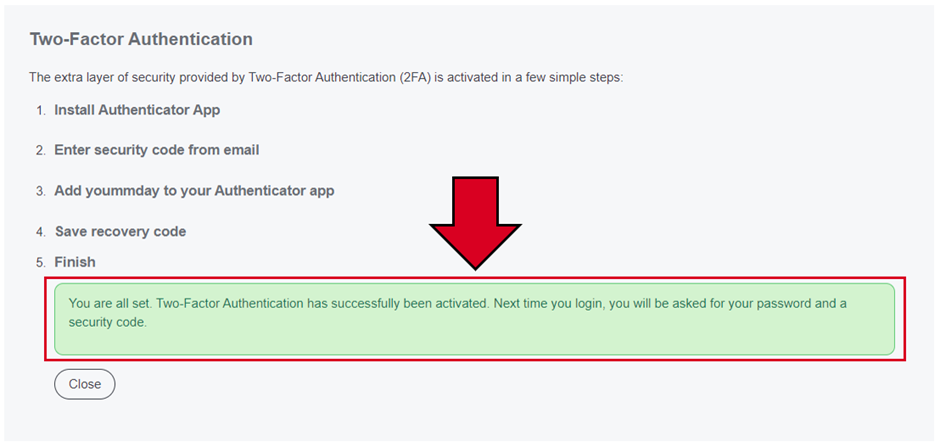
A reset code sent via SMS is always valid for 30 minutes and can only be used within this time frame. If you have already requested a reset code recently, our system will inform you that you will have to wait a little while to trigger the function again, usually one day for security reasons:
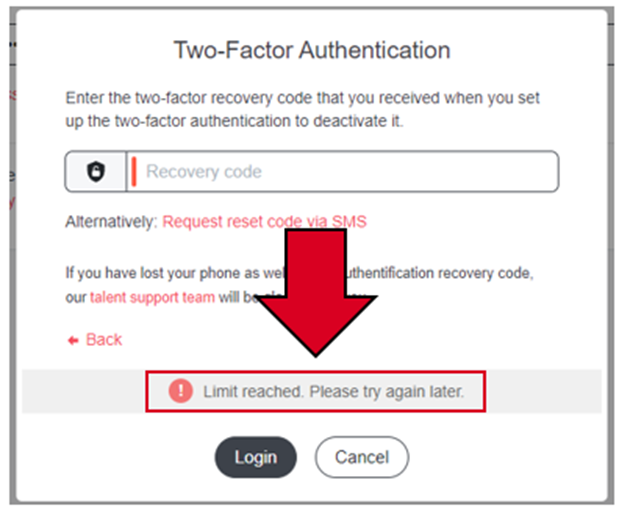
Option 3 – contact our talent support:
If none of this helped or you really don't have access to your recovery code or your smartphone, our talent support will help you out:
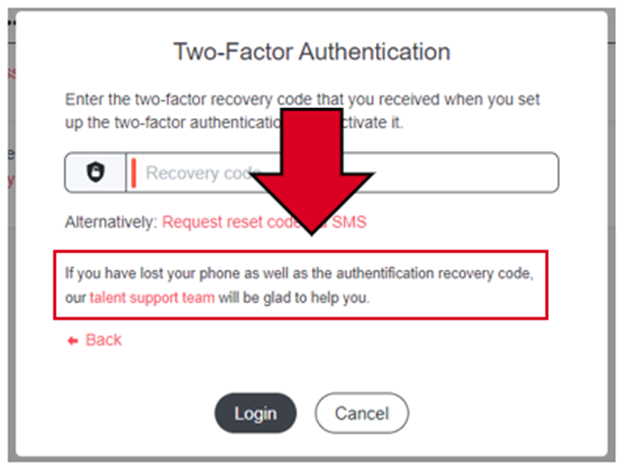
Please click on the red text "talent support team":
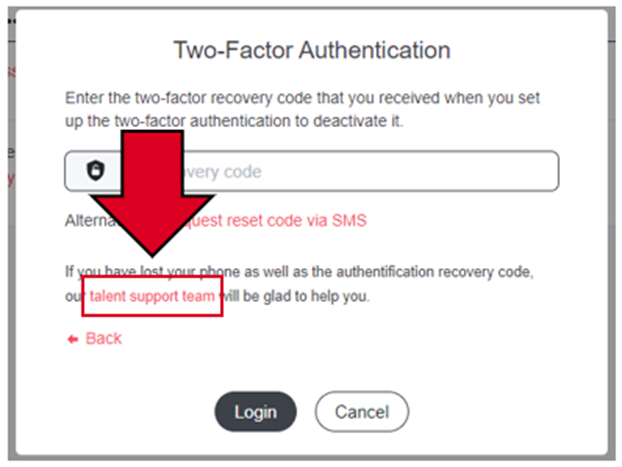
You will now be redirected to a form where you enter your name, your email address and a description of the problem. Please write a meaningful text here, such as "I don’t have access to my 2FA anymore. Please reset it for me." and finally click on "Submit":
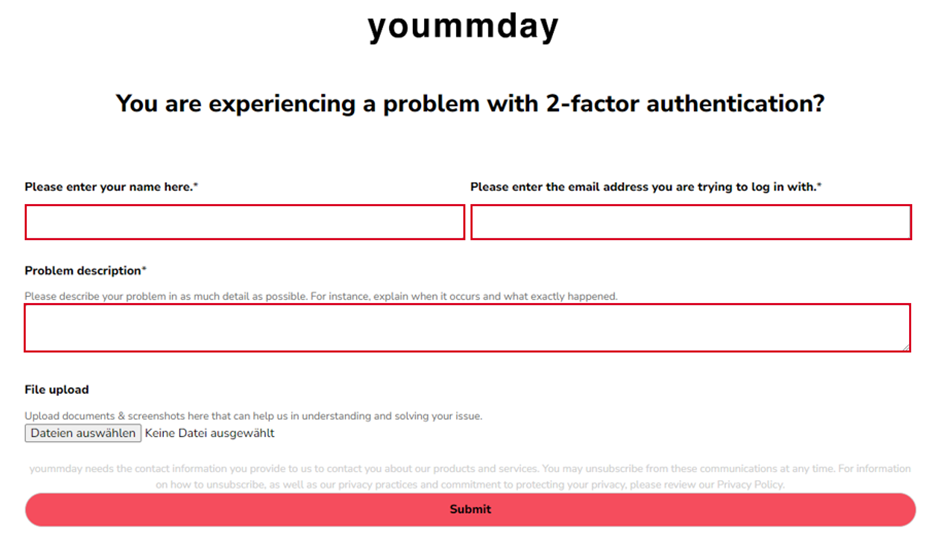
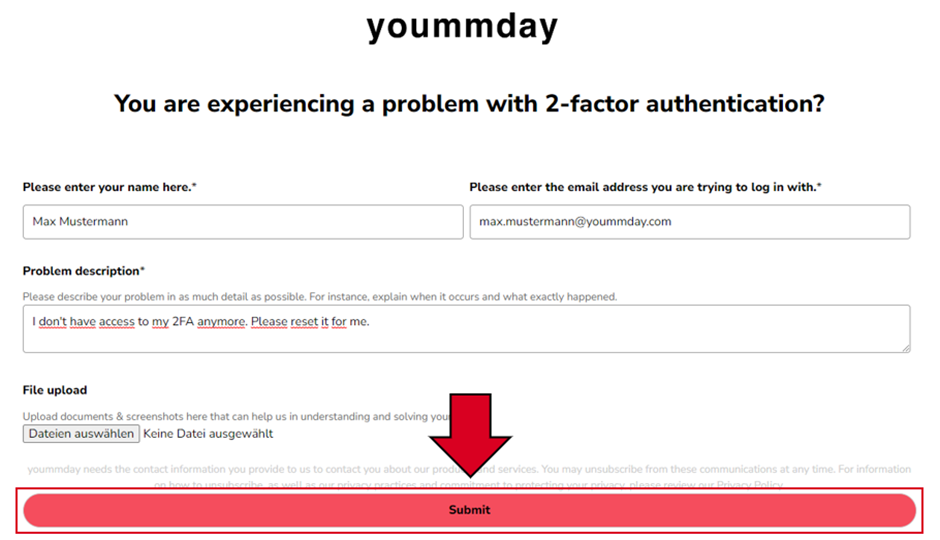
Our talent support team will contact you as soon as possible to discuss the next steps for manually resetting the two-factor authentication.