How to complete the section “About me” in my profile?
In this article you will learn how to fill out your profile step by step to make a good first impression on clients
To the left below your profile picture you will see that your yoummday profile is divided into the following three sections:

This article is about the category About Me:
- Pseudonym
- About Me
- Preferred work time
Pseudonym
A pseudonym is a deviating name that can be used to hide your true identity. If you do not want to use your real name in customer contact, you have the option to enter a pseudonym here. The use of a pseudonym in your profile is voluntary and legally permitted.
Reasons for choosing a pseudonym may be the following:
- You desire anonymity in the everyday project life and want to protect your identity and your personal data
- Your name is complicated, difficult to understand or hard to pronounce
- A pseudonym can increase your efficiency and positively affect your Average Handling Times (AHTs), which exist in many projects, whereas a complicated name often leads to questions and costs time
If you decide to use a pseudonym, then choose a name that you can identify with and enter it here in the corresponding text field right next to "Pseudonym":

Please note: It is not possible to use a pseudonym in all projects! In some customer systems, your real name will be automatically included in the signature. We recommend asking the recruiter directly whether it is possible to use a pseudonym in the project you are applying to.
About Me
In the "About me" section, you now have the opportunity to describe and highlight your skills, special qualities and knowledge in an open text field. You can also describe relevant stations in your CV in more detail here. However, do not forget to save the text you have entered by clicking the "Save" button below the text field. As long as you have not saved the text, it will be grayed out. As soon as you save, the text field will turn white. We recommend that you prewrite the text in a separate document and paste it in here so that the text is not lost if you forget to save it.
Example:
- Text not yet saved (grayed out):

- Text saved (white background):
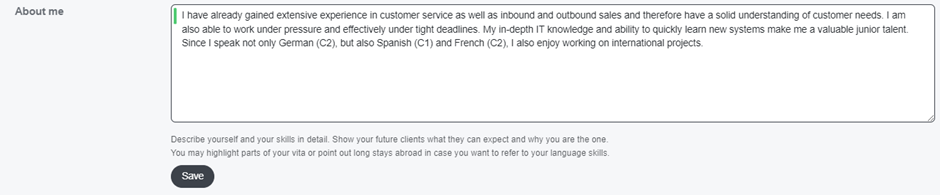
To continue with completing your profile, go to the following article: "Documents"