How do I schedule my shifts?
In this article we will show you how to plan your work in the talent dashboard
Once you have a project, you'll also want to sign up for a shift with the client. You can also do this directly via your talent dashboard.
To start, first go to https://talent.yoummday.com and click on "Shift planning" in the left menu bar:
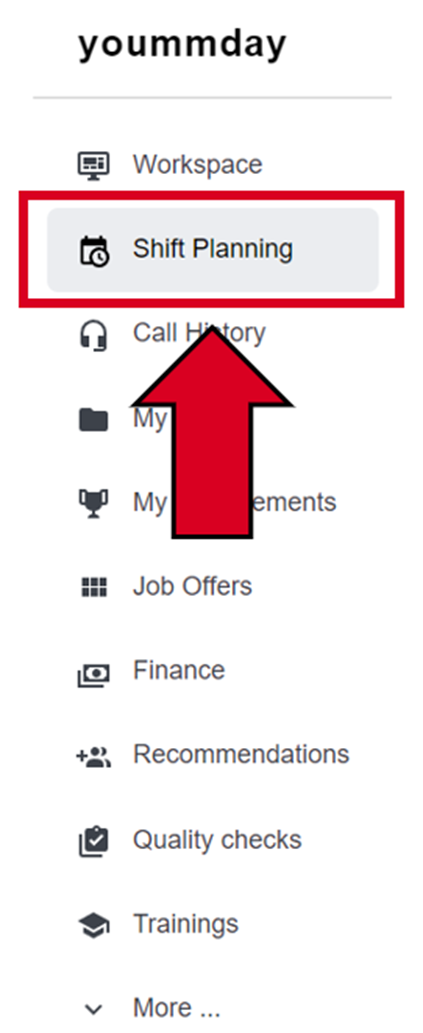
In the next menu, select the job for which you want to schedule a shift:

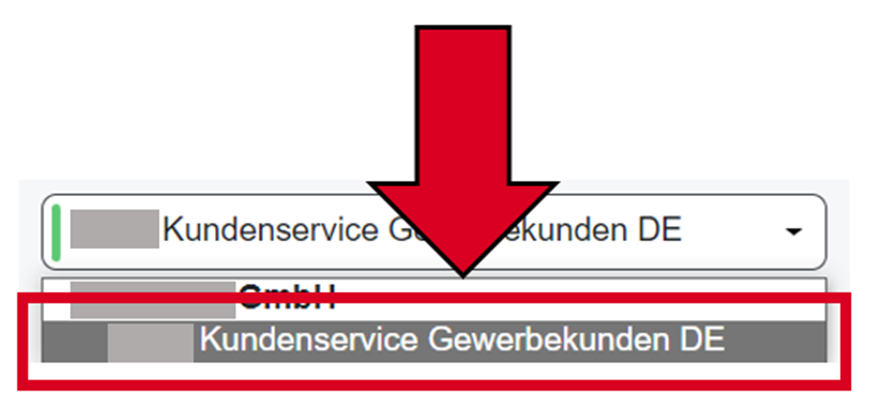
Your weekly schedule for the current week will appear:

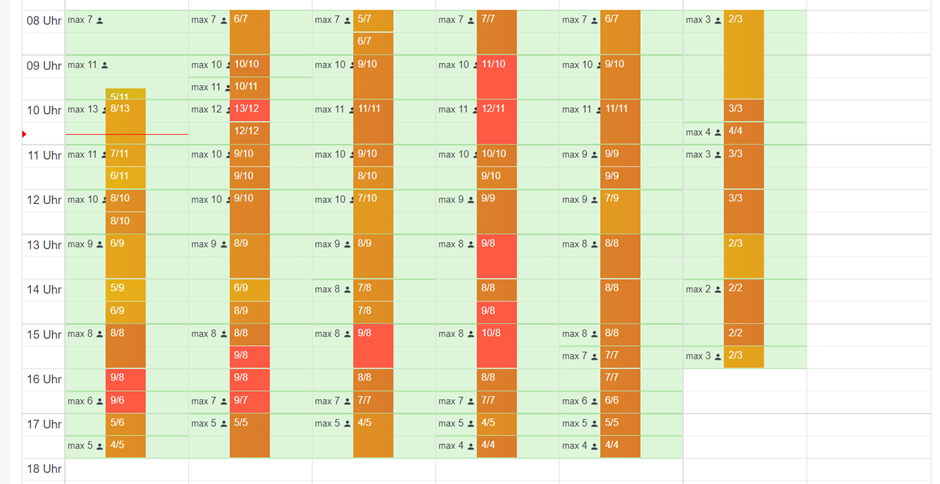
Before you choose your first shift, we will briefly explain what the individual blocks mean. At yoummday a client has the possibility to specify how many consultants he needs in his project in half-hour segments within the service hours (green area). The goal here is to never have too few or too many talents working at the same time based on past experience and a forecast.
The individual blocks show you how many consultants are already scheduled (number on the left) and how many are actually needed (on the right):
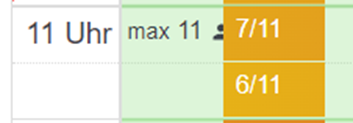
From 11:00 to 11:30, for example, 7 of 11 intended positions are already taken. From 11:30 to 12:00 6 of 11 slots.
To plan your shift, first click in the green area on the time at which you want to start and keep the mouse button pressed. Then drag the area downwards to the time you want to finish and release the mouse button:
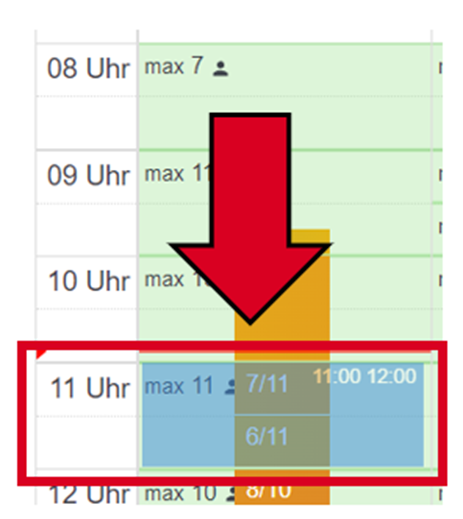
Your planned working time is now marked with a dark blue block and you are done:
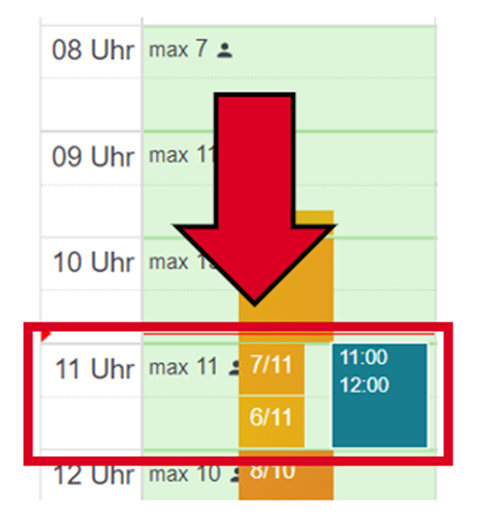
You can enter as many shifts as you like with the shift planning tool, but please talk to your contacts within your project first in case there are other, project-specific things to consider when planning (e.g. particularly important times with a lot of customers). It is also possible that some clients use different planning software. Please refer to your project training for further information.