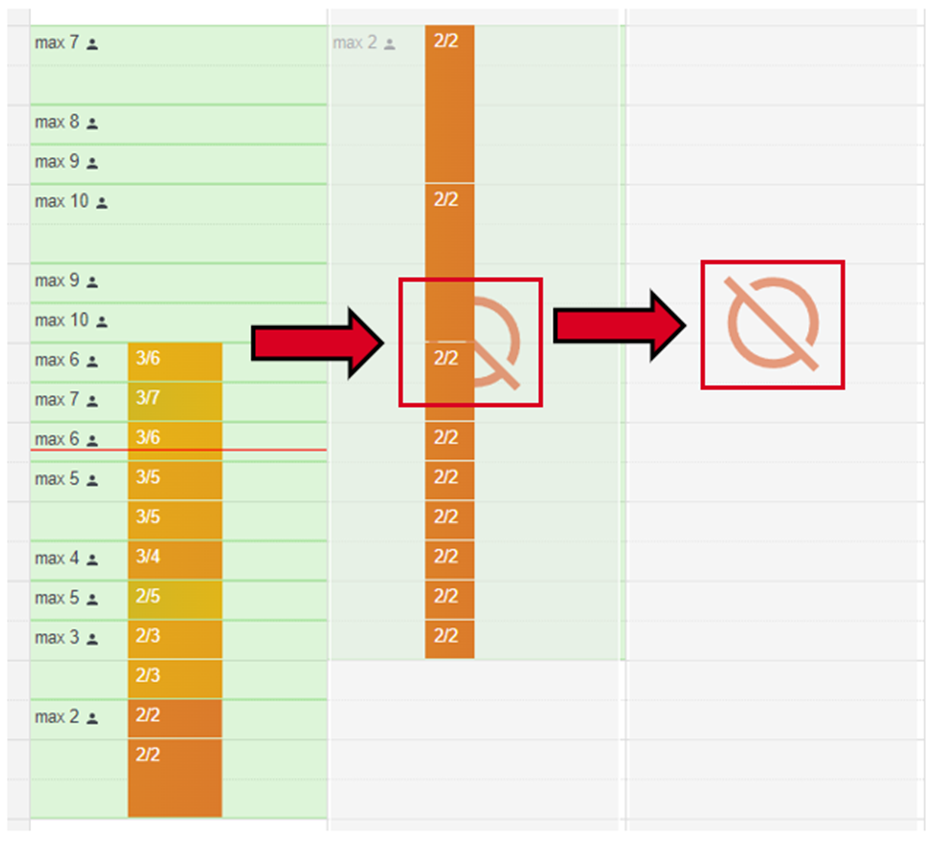How do I indicate my absence in my schedule?
In this article we will show you how to change your availability status
Let's assume you are unavailable for a longer period of time, several days or even weeks and you want to indicate this in your schedule. You can easily enter this information via the absence function, so that it is displayed to you and your client. But please remember to inform your contact person in the project additionally in case of longer absences.
To enter the shift schedule, first go to your talent dashboard at https://talent.yoummday.com and click on "Shift Planning" in the left menu:
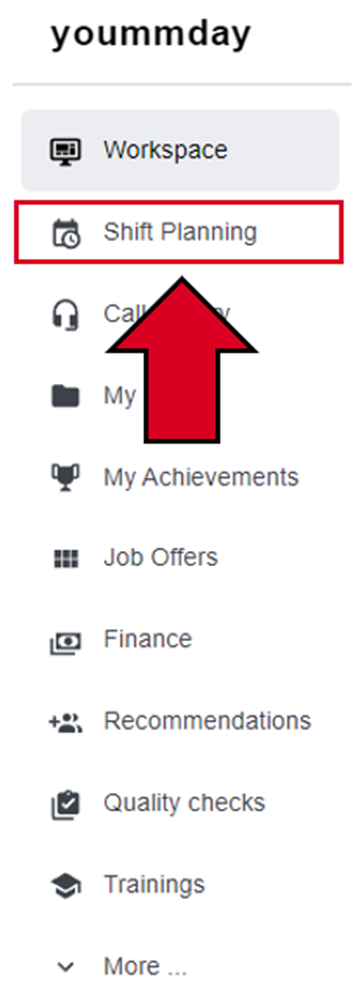
If you have not yet selected a shift schedule, please click on the drop-down field "Choose job" and select the shift schedule you are interested in:

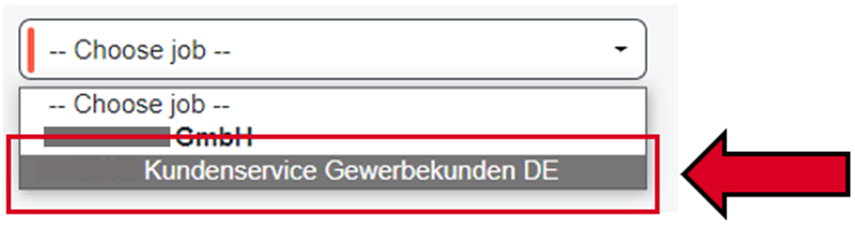
Now click on the "Enter absence" button:

Select the start date on the left side and on the right side the end date of your absence:
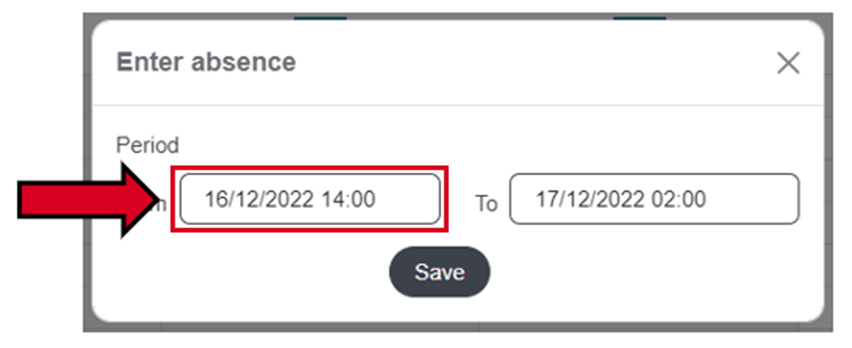
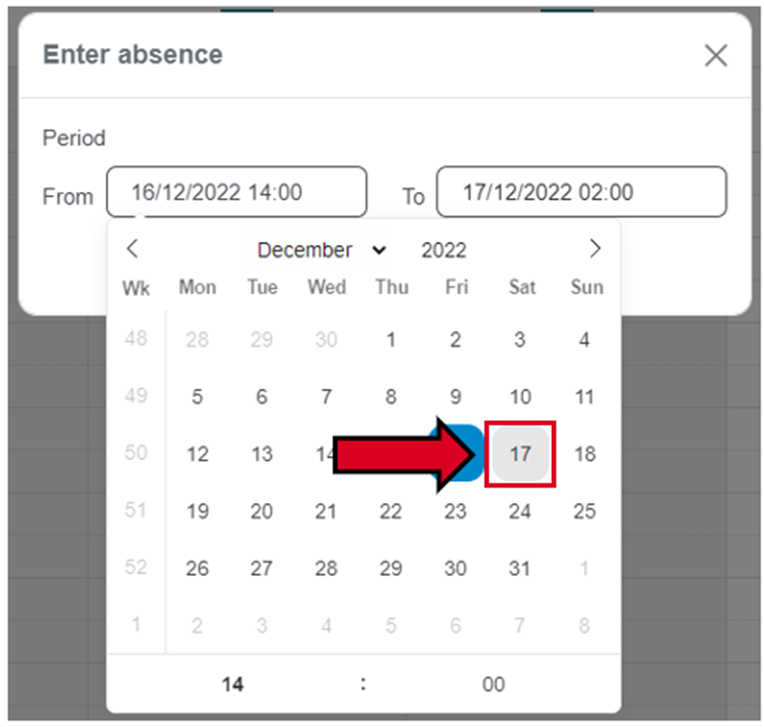
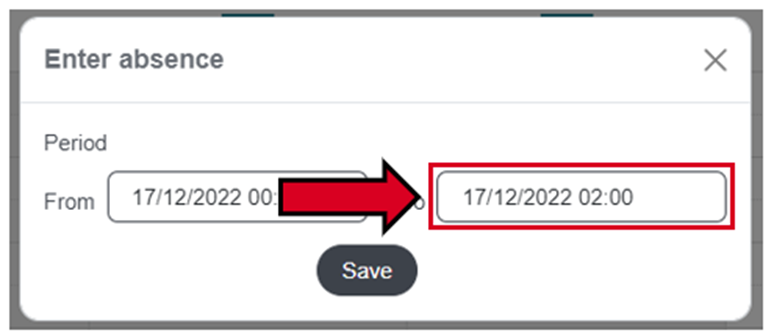
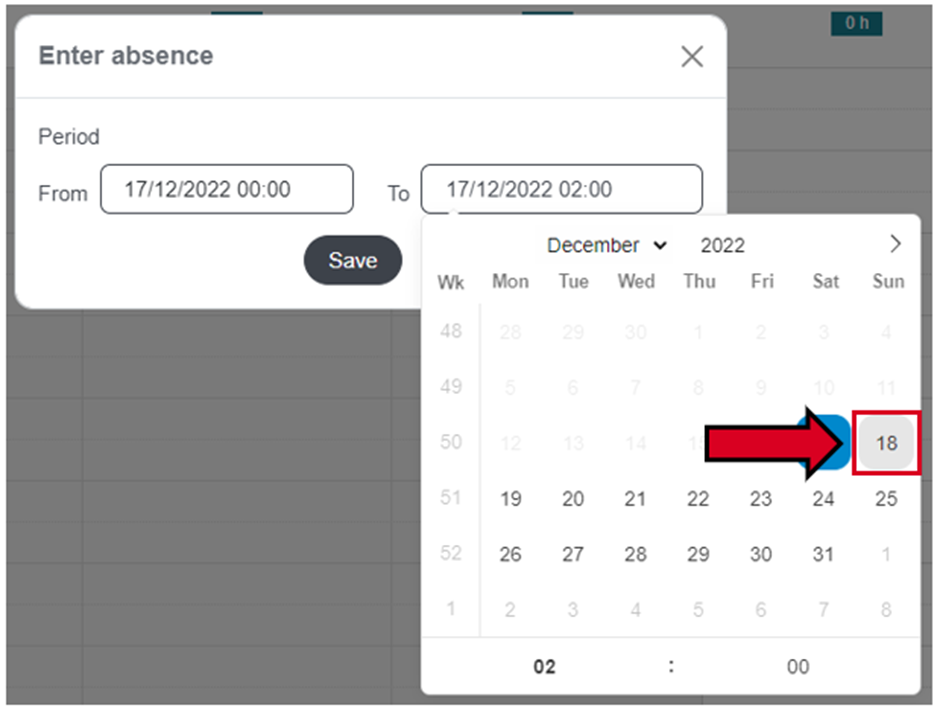
Now click on „Save“:
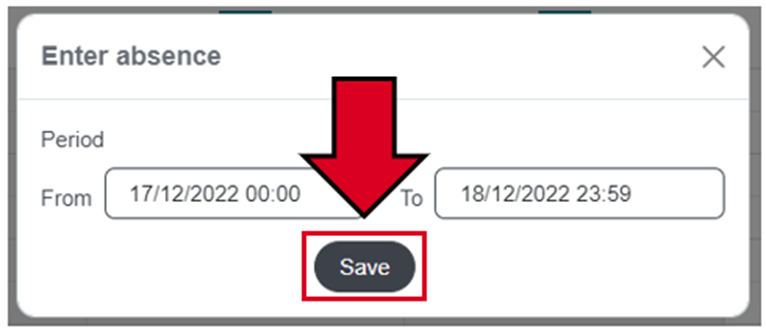
Your absence is now displayed in the respective time slots in your schedule. It is marked with a crossed-out circle and your client will also be able to see this status: