Transfer your notes effortlessly from the platform to your reports with yoummday
Learn how to effortlessly export and efficiently utilize call notes from the yoummday platform.
Introduction:
Exporting call notes from the yoummday platform allows you to extract valuable conversation data and use it efficiently. In this article, we will guide you step by step on how to easily perform this process, even if you are new to the world of yoummday.
Exporting Inbound Call Notes
Step 1: Accessing the Project
Before you begin the export, ensure that you are in the respective project from which you want to export the call notes. This serves as the starting point for the entire process.

Step 2: Exporting Inbound Call Notes:
1. Click on "Recordings": Open the recordings overview, including call notes, by selecting "Recordings."
2. Choose "Export Call Notes": In the top right corner, locate the option "Export Call Notes." Clicking on it will open a pop-up window.
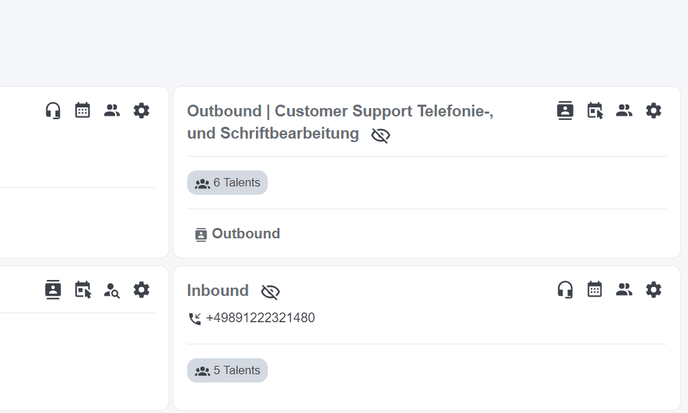
1. Select the Time Period: In the pop-up window, choose the timeframe for the call notes you wish to export. This enables you to make a specific selection.
2. Choose Format: Decide between CSV and Excel formats based on your preferences and needs.
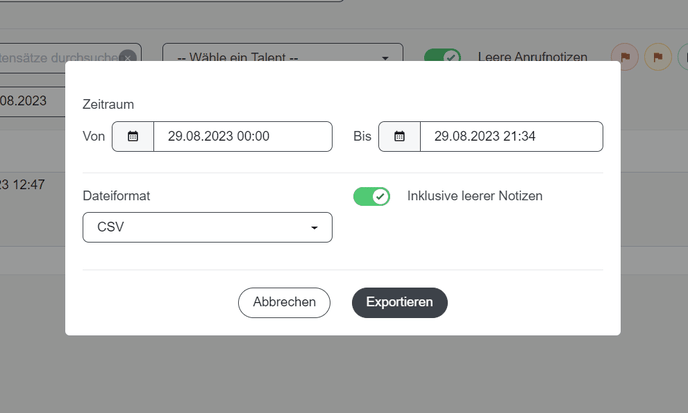
Step 4: Complete the Export:
Click on "Export": Once you've chosen the time period and format, click on "Export." This will initiate the export process.
Step 5: Open the File Locally:
The exported file is now available as "Export-Inbound." Download the file and open it on your computer to access the collected call notes.
Exporting Outbound Call Notes
Step 1: Access the Project:
Before you begin the export, make sure you are in the respective project from which you want to export the outbound call notes. This is the starting point for the entire process.
Step 2: Access the Contact List:
Click on the respective project's contact list. Here, you'll find an overview of recordings and call notes.
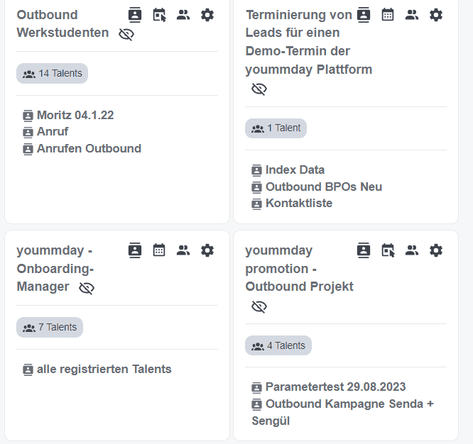
Step 3: Exporting Call Notes:
1. Click on "Export Call Notes": In the recordings overview, you will find the option "Export Call Notes." Clicking on it will open a pop-up window.
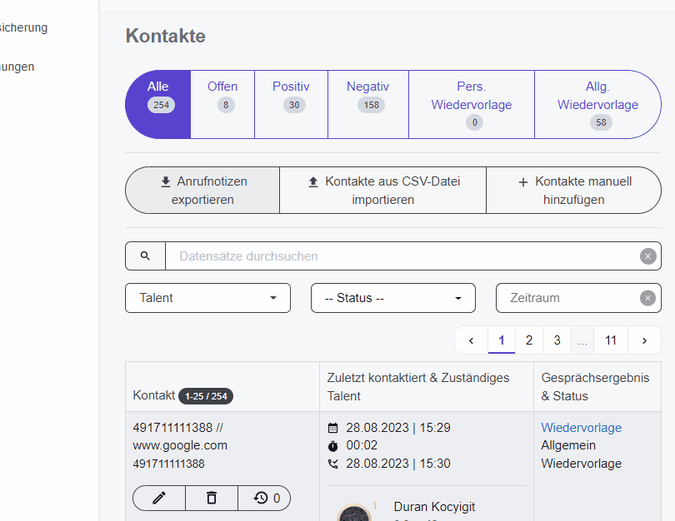
Step 4: Select Time Period and Format:
1. Choose the Time Period: In the pop-up window, set the time frame for exporting the call notes. This enables a specific selection.
2. Select Format: Decide between CSV and Excel formats based on your preferences.
Step 5: Complete the Export:
Click on "Export": After selecting the time period and format, click "Export" to start the export process.
Step 6: Open the File Locally:
The exported file is now named "Export-Outbound." Download the file and open it on your computer to access the collected outbound call notes.
This straightforward process allows you to effortlessly export call notes from your outbound projects on yoummday and open them locally for further analysis.
Useful Tips:
1. Save Important Conversation Information: Use the call notes export feature to store crucial details from your conversations for future reference.
2. Consider the Time Frame: Take advantage of the time frame option to get data for specific periods, providing targeted insights.
3. Experiment with Formats: Try out different formats like CSV or Excel to find the one that best fits your analysis needs.